Configuration Guide
Learn how to set up and use the Shipvote Extension
This page is a guide for Streamers. As a Viewer, you don't need to do anything other than vote for the ship you want to see!
First of all, thank you for using this extension! This extension was built with streamers and viewers in mind, so if you have any ideas on how to improve this extension, reach out to me!
To get started, you will need to head over to twitch and install the extension.
Make sure to hit the Configure button after installing the extension. This will lead you to a screen where you have to put in your World of Warships Username and Server
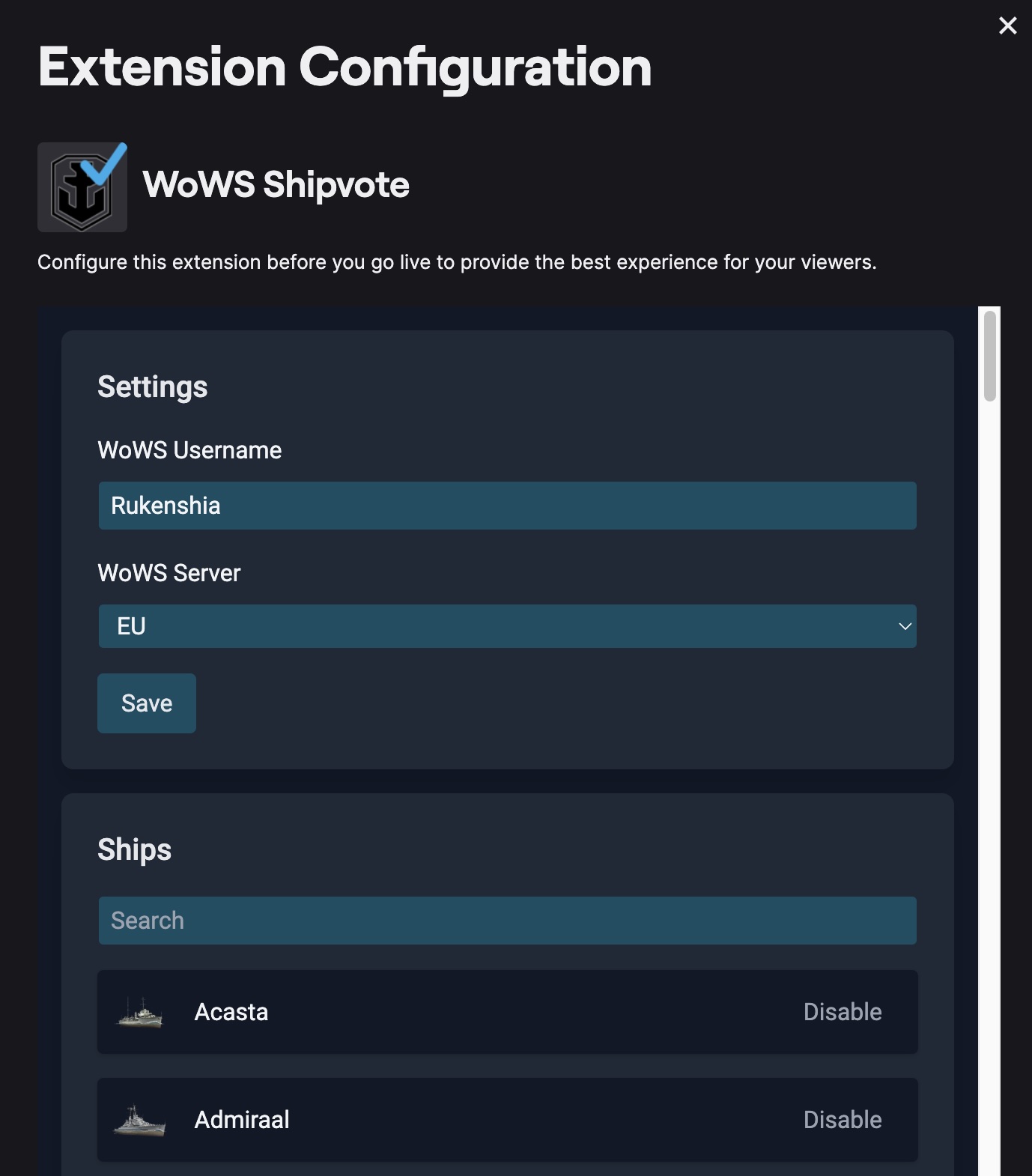
Once you hit the "Save" button, a list with all of your researched ships should appear. The data is retrieved from the World of Warships API, please get in contact with me if some ships do not show up. All ship classes are supported.
If you have some ships that you don't want your viewers to vote for, you can disable them on this screen as well. Press the "Disable" button on the right side of the ship name. Click on "Enable" to enable the ship again.
You can close the window now and head over to https://twitch.tv/YOURNAME/dashboard/extensions/manage or by navigating to your Twitch Creator Dashboard -> Extensions -> My Extensions.
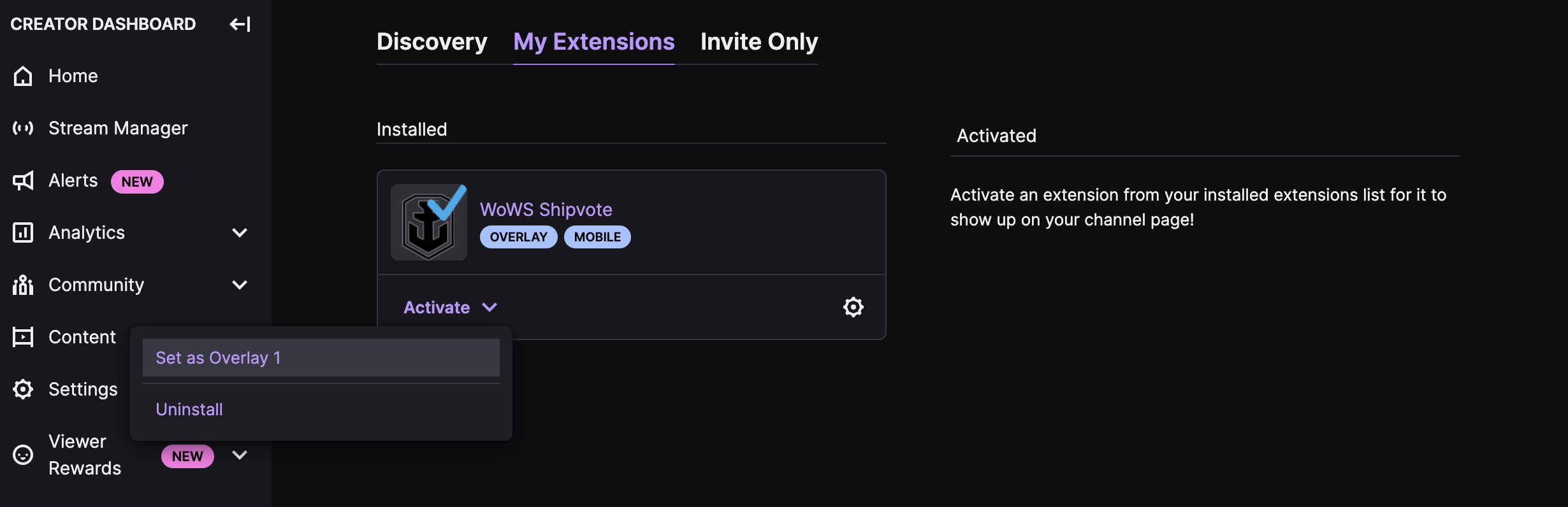
Click the "Activate" button and then on "Set as Overlay 1". You're now all set!
Controlling the extension during a stream
You can open the live voting controls by navigating to https://twitch.tv/YOURNAME/dashboard/live or by navigating to your Twitch Creator Dashboard -> Stream Manager -> Click on "WoWS Shipvote" in the Quick Actions section.
Live Controls
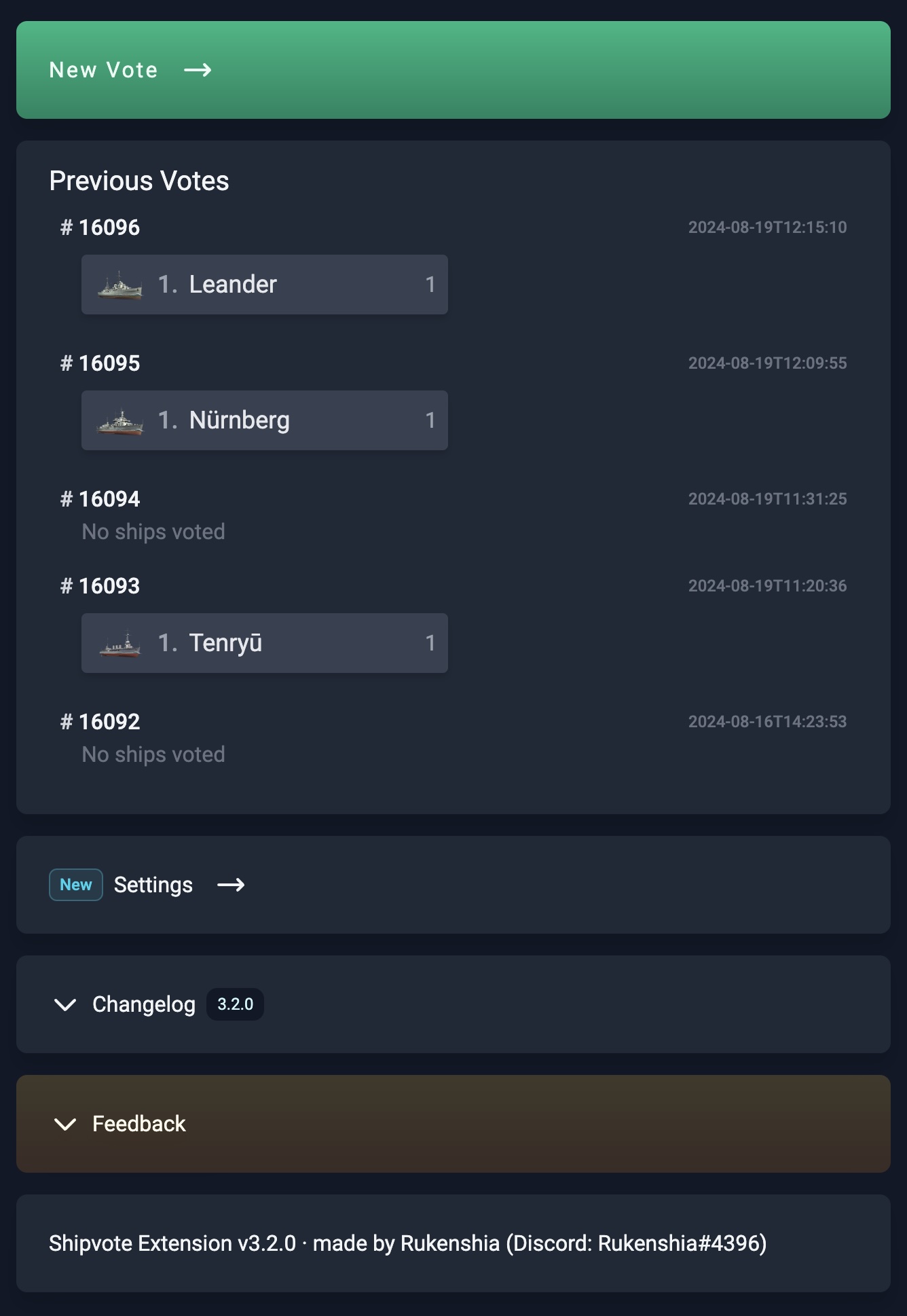
The live controls are the heart of the extension for you. Here, you can see the current status of your vote, the results of previous votes, and provide feedback for the extension. You can also view the changelog to find out what's new.
Opening a Vote
To open a vote, press the "New Vote" button. This will open a new page where you can configure the vote.
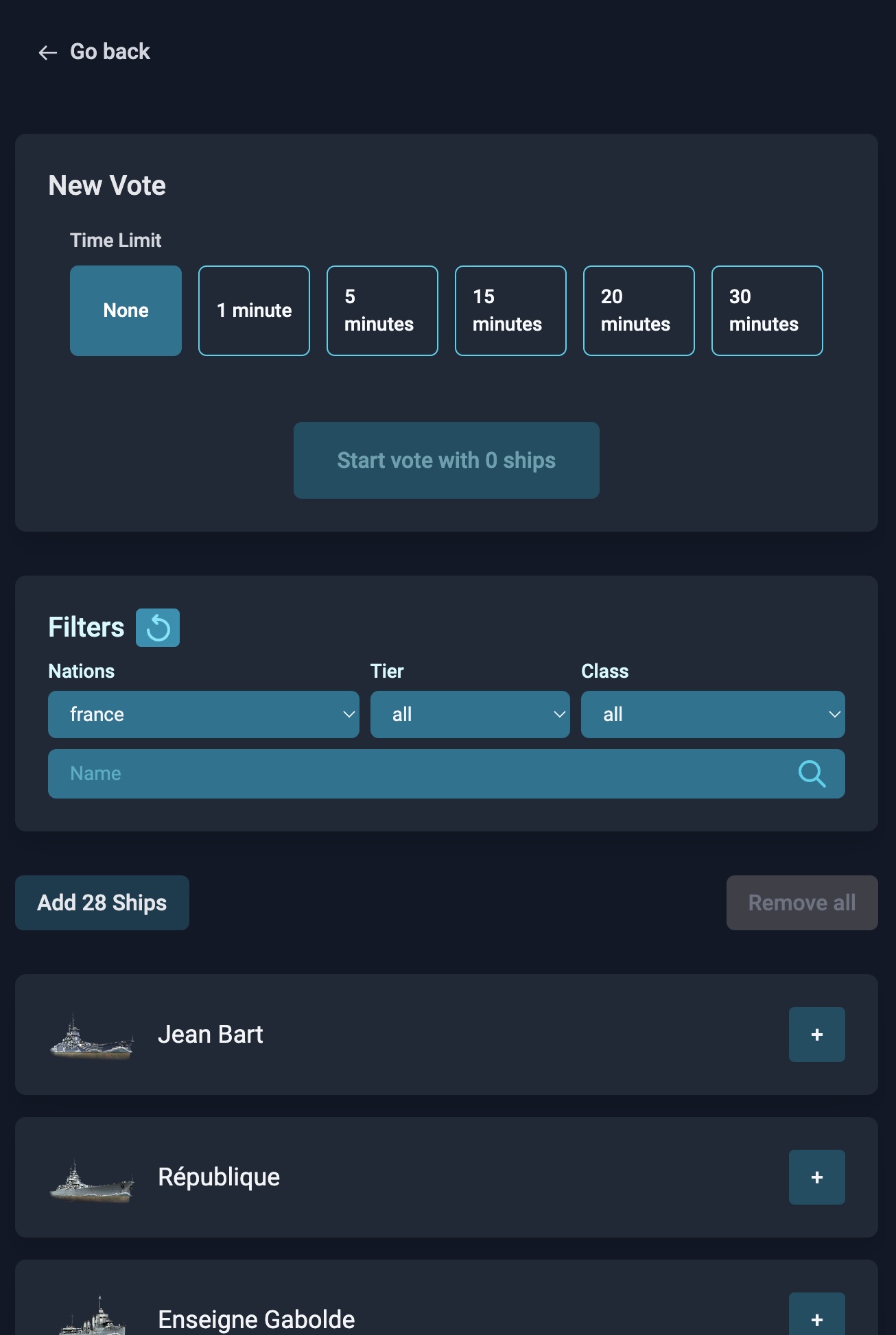
You can select a time limit for the vote, after which it will be closed automatically.
You can select ships manually by clicking the "+" and "-" buttons on individual ships or filter them by nation, tier, and ship class. Press the "Add X ships" button to add all ships currently visible in the list at the bottom.
Once you are done, press the "Start vote with X ships" button to start the vote.
During the Vote
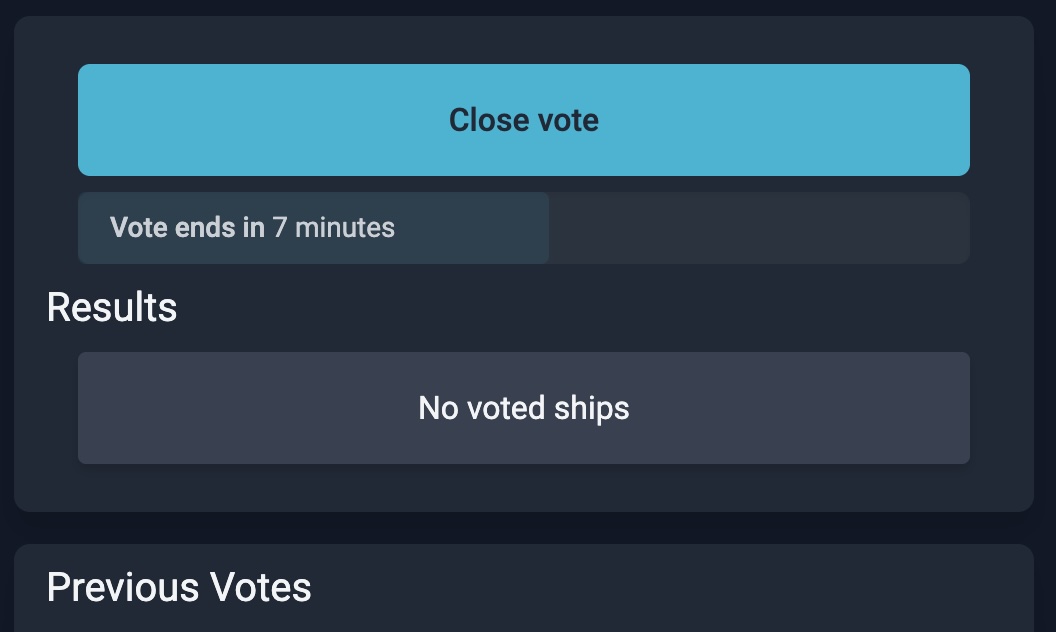
While the vote is active, you can see the current results. You can close the vote at any time by pressing the "Close vote" button. The remaining time is shown below the button.
Previous Votes
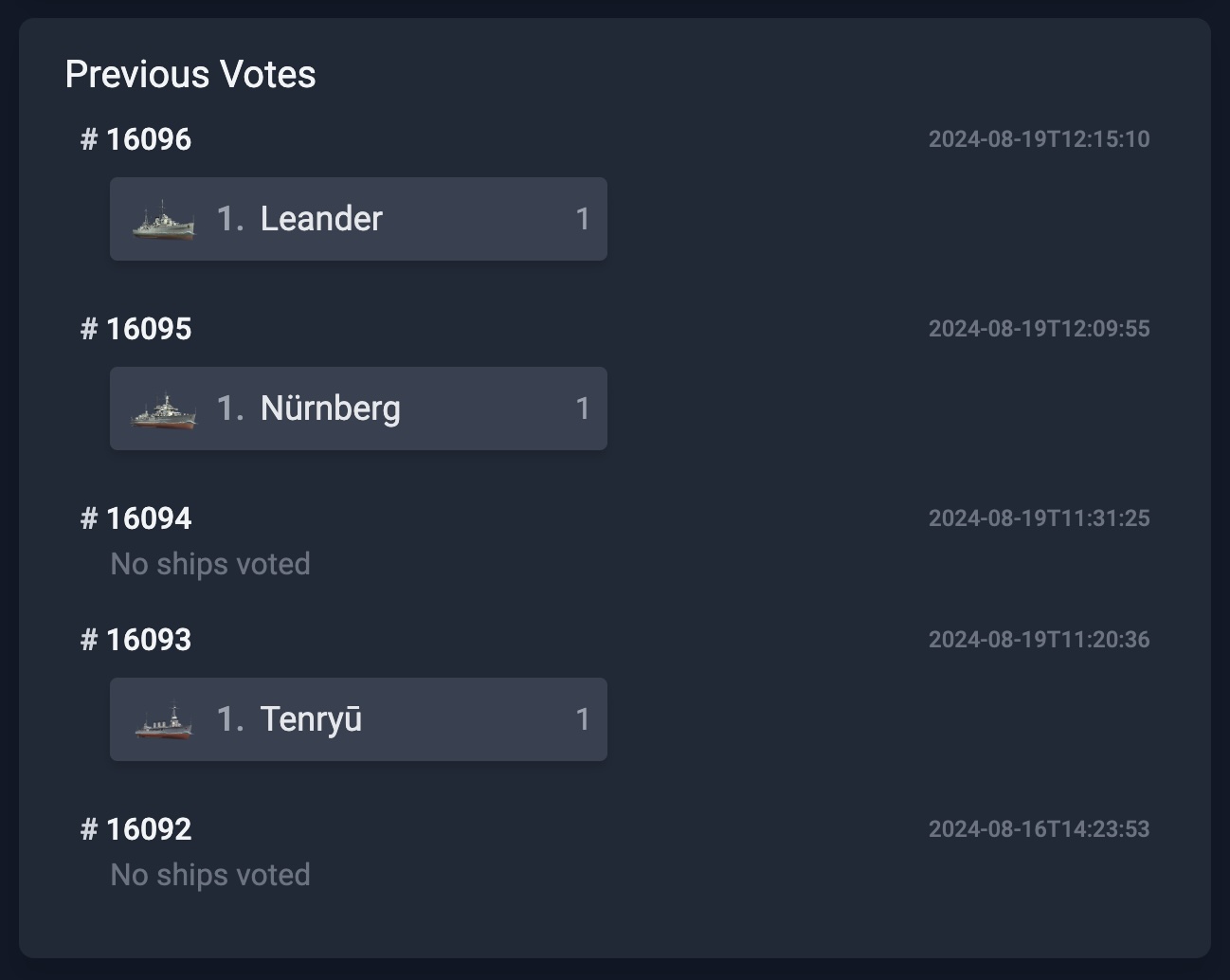
The previous votes section shows the top three voted ships of the last five votes.
Feedback
You can use the "Feedback" section of the live controls to provide feedback directly to me. You can also use this for reporting bugs or requesting features.
Alternatively, you can reach out to me on Discort at Rukenshia#4396
or rukenshia
on Twitch.